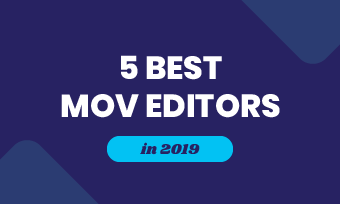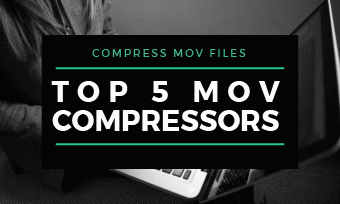Nowadays, it's popular to record daily moments with our mobile phones, GoPro, DJI and different cameras, which will produce a plenty of raw footage, mainly in MOV files. With a series of MOV clips, you may need to combine multiple MOV files into one, which is convenient for playing, archiving and sharing. In this post, we'll take you through 5 best MOV joiners that let you easily combine MOV files on Mac and Windows 10/11. Check this list to explore it more!
1.Combine MOV Files on Mac and Windows
FlexClipis a complete online video tool suit capable of merging, converting and screen recording. Its simple and powerful video editor enables you to combine different MOV files with a drag-and-drop operation, including 4K MOV, MOV HDR, MOV HEVC, MOV H.264 and more. Additionally, no quality will be reduced during the combination process.
On top of that, you can enjoy a full list of MOV editing features: cropping, trimming, adding text,voiceoverand beyond. No editing experience is needed to leverage these editing features in your MOV videos. Now follow the instructions below to combine two or more MOV files into one easily and fast!
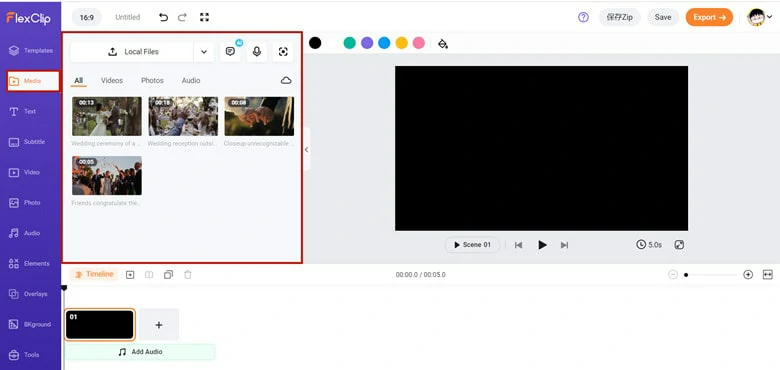
Upload MOV Files to FlexClip
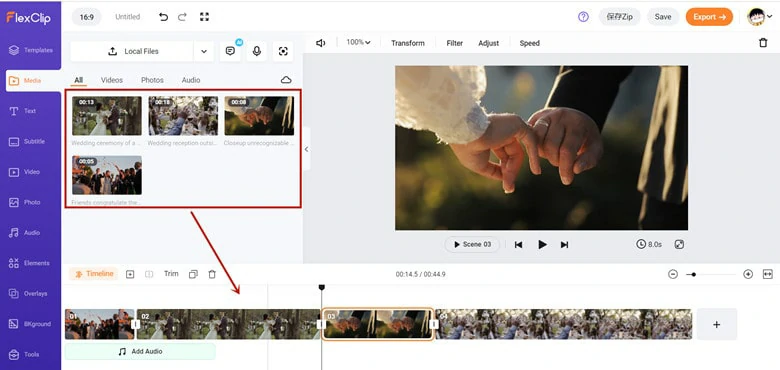
Add Them to Timeline
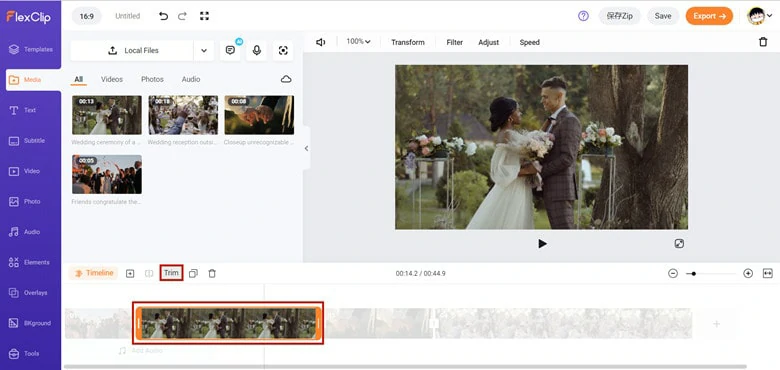
Make Raw Edits to Your MOV Clip
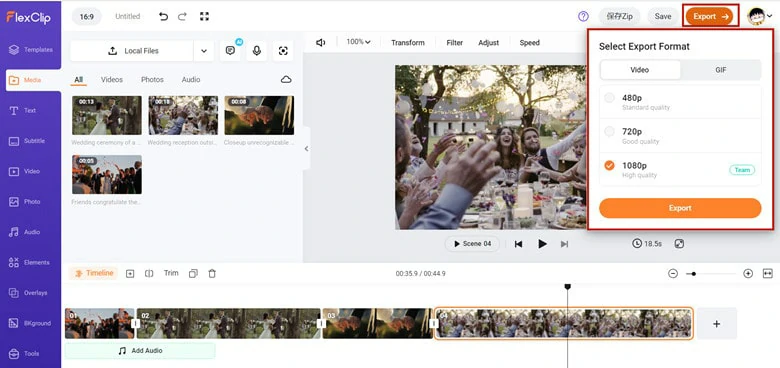
Merge Your MOV Files
Why Choose FlexClip Video Editor to Combine MOV Videos
FlexClip数组编辑功能。It has a clean interface that displays all the necessary tools on the main panel for easier editing. Additionally, loads ofbAI-powered tools, rich royalty-free resources and awesome special effects will make your content stand out in minutes.
Effects and transitions:There are hundreds of effects and transition options aimed at making your videos as professional as possible.
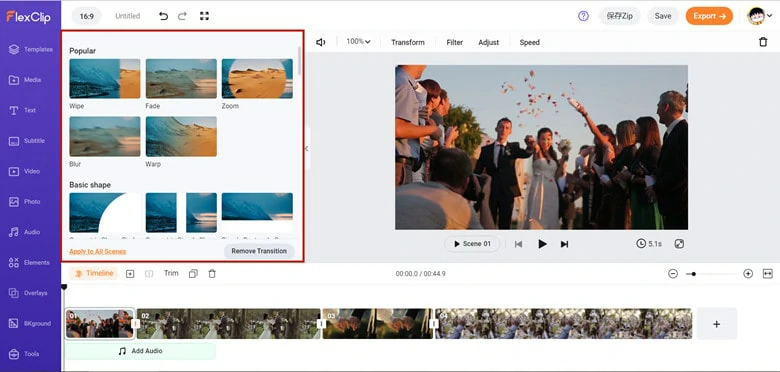
Effects and Transitions of FlexClip
AI technology toolkit:You can use any type of provided AI tools to simplify your editing process and unleash creativity. FlexClip offers text-to-speech, AI subtitle tool, AI image generator, AI background remover and more features.
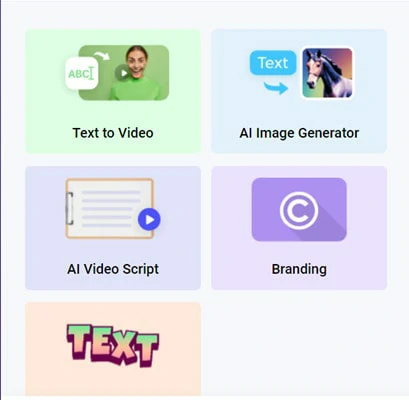
AI Technology Features of FlexClip
Thousands of ready-made templates:Designer-made templates are available to make your content stand out with effort.
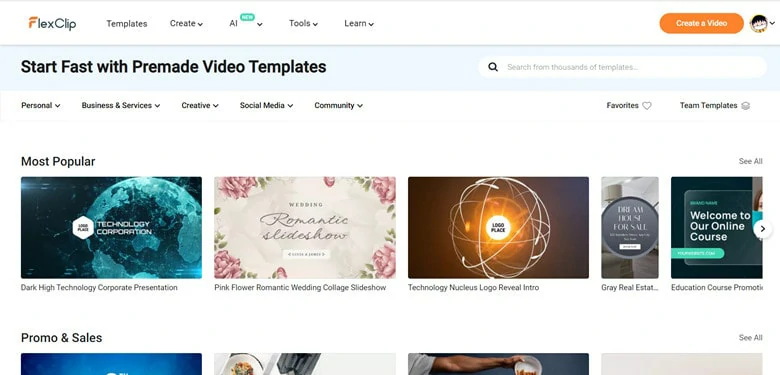
Thousands of Templates in FlexClip
Multiple export paths:This MOV joiner allows you to export the final output to your computer, post it on a social media platform like YouTube or share it with a clickable link.
2.Merge MOV Files with QuickTime
QuickTime playeris a basic media player of Apple with primary editing features. With QuickTime, you can easily combine multiple MOV files into one on your Mac. Note: If you'd like to join a MOV file with clips in other formats, the final video will be saved as MP4 only.
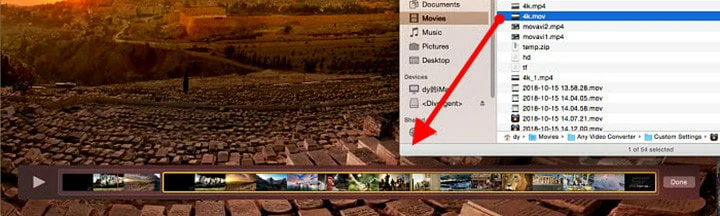
Merge MOV Files with QuickTime
3.Join MOV Files with iMovie
As a format developed by Apple, it's no surprise that Apple's own application contains the feature to combine MOV files into one. Additionally, if you've recorded some MOV videos on your mobile, you can merge them on your iPhone withiMovie.
Though it's simple to use, the output formats are limited to MOV or MP4 based on the selected quality and it takes more time to combine MOV files as it will render and re-encode MOV clips.
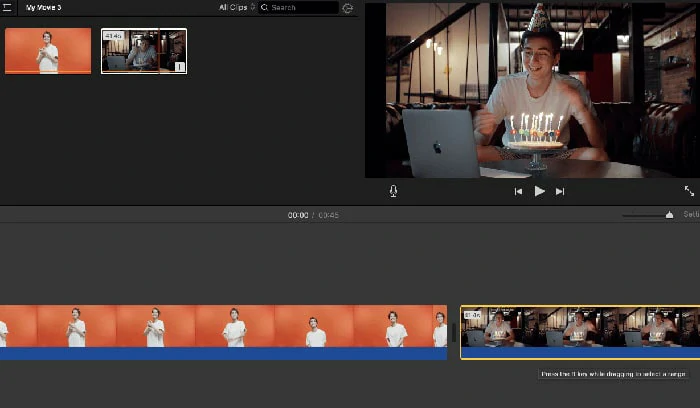
Combine MOV Files with iMovie
4.Combine MOV Files with VLC
VLCis a popular and free media player for Windows and MacOS users to enjoy videos in multiple formats. While it also has the ability to edit videos, including merging video files. To combine MOV files with VLC, you need to make sure these MOV files have the same resolution, encoding, and parameters. If you want to merge videos in different formats, such as combining MOV and MP4 files, it needs to convert the MOV files first.
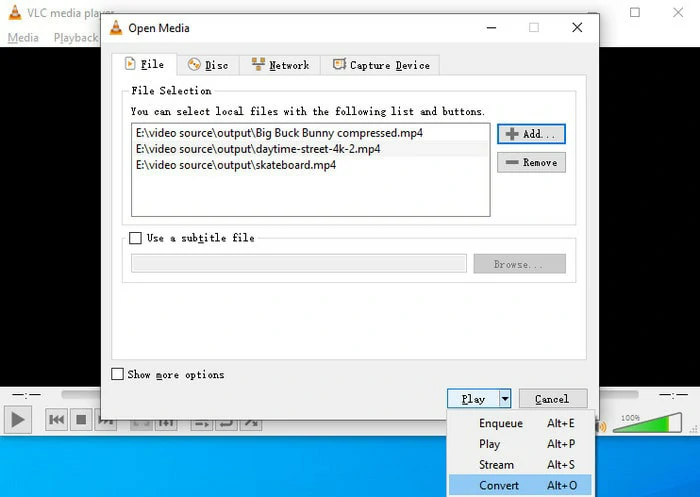
Combine MOV Files with VLC
5.Merge MOV Files with Wondershare Video Converter
Wondershare UniConverter not only helps you convert videos but also easily combine multiple videos into one. It supports 1000+ audio and video formats, allowing you to merge your MOV as well as all other popular video formats like MP4, AVI, M4V, WebM, and many others. What's more, you can keep the output videos as MOV and burn MOV videos to DVD or Blu-ray discs with free DVD menu templates.
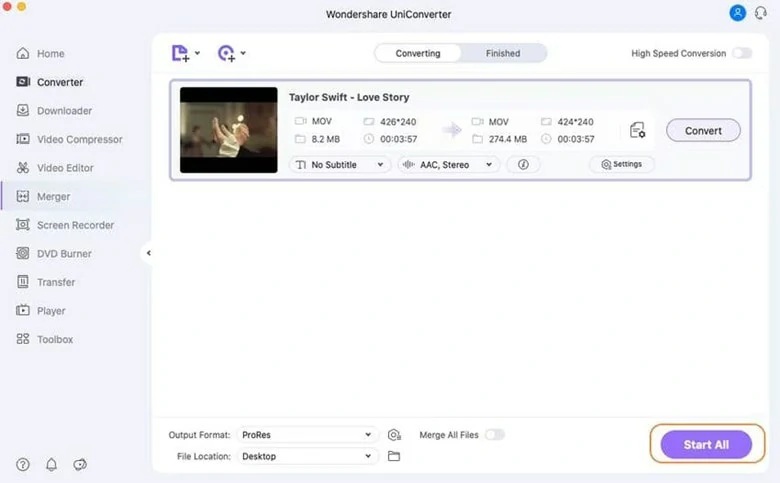
Combine MOV Files with Wondershare Converter
The Bottom Line
That's all for 5 best MOV joiners to combine MOV files on Mac and Windows 10/11. The online mergerFlexCliphas the easiest way to stitch MOV files without quality loss and downloading. However, if you prefer some built-in apps, QuickTime Player and iMovie would be your nice option. Finally, VLC and Wondershare UniConverter are good options to have a try!