Getting an "invalid file format" error message when you're uploading your own songs, podcasts, or beats on YouTube?
Well, you are not alone! Generally speaking, many YouTubers might have encountered difficulties when uploading audio files to YouTube because this platform is an exclusive video hosting website, which doesn't support direct uploading of audio files such as MP3 and WAV.
So how can you upload an audio file, maybe music, apodcast, or a sound recording, to YouTube?
The solution is to combine the audio with a picture, turn it into a video that YouTube supports, and then upload the audio file with the image to YouTube as a video.
Keep reading to learn how to combine the audio with images and convert them to video for uploading to YouTube.
Contents:
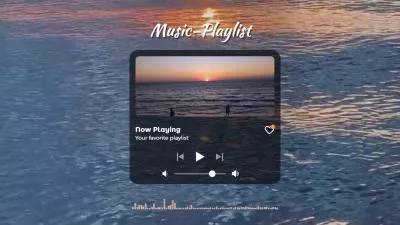
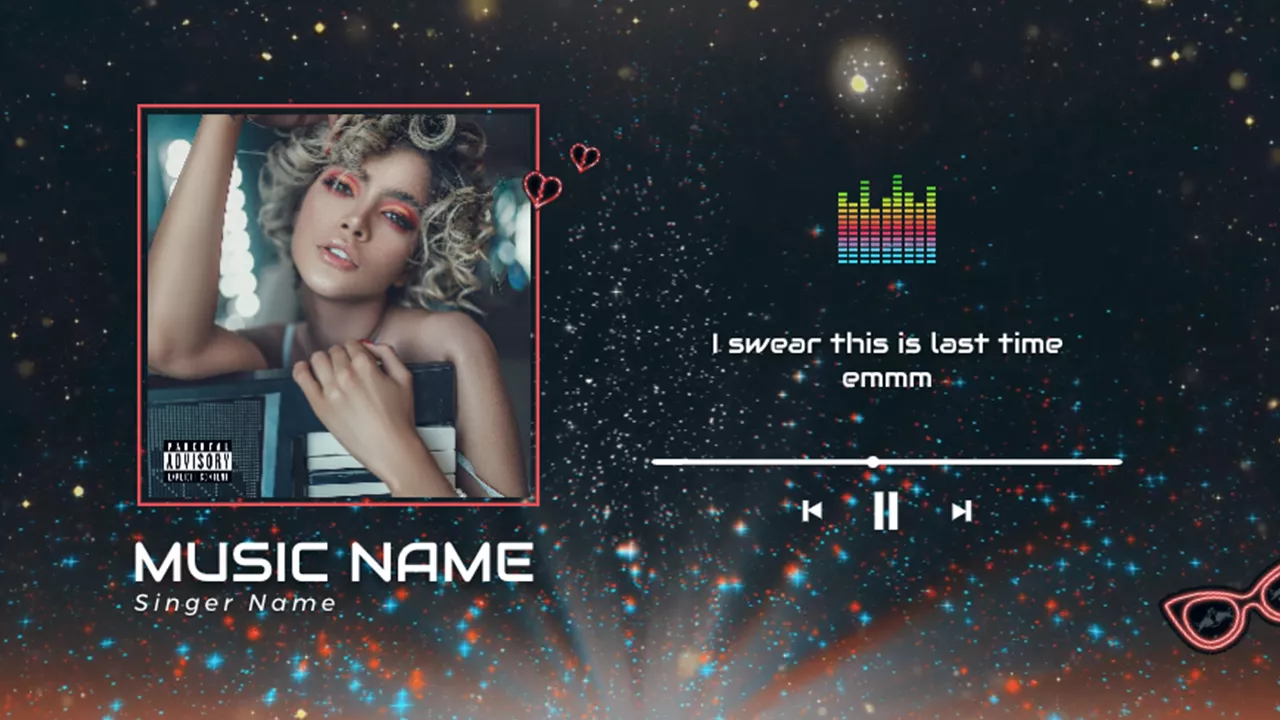
Also Read:Online Subscribe Animation Maker: How to Add Animated Subscribe Button to YouTube >
Can I Upload an Audio File to YouTube?
Can I upload the audio file, such as MP3 or WAV, directly to YouTube? No.
As an exclusive video hosting website, YouTube only allows people to upload video files; it doesn't accept or recognize common audio files such as MP3, WMA, AAC, and all others separately by default. When you try to upload audio files - a music song or a podcast, it ends up with the following error:
"The file you uploaded contains only audio and no video. Learn how to easily convert your audio track to a video file type."
However, this does not necessarily mean you can’t upload your audio file to YouTube. The only way to upload an audio file to YouTube is to add an image to your audio and upload audio with a picture as a video to YouTube, so that you can upload your favorite audio file, a song, a podcast, or any sound recording, to YouTube.
How to Upload WAV & MP3 Audio Files to YouTube
Be it a podcast or a song, a sound recording, or any beat, there are different audio files you may want to upload to YouTube for sharing.FlexClip瞿提供了一个方便的方法来实现你的目标ickly. It is a media converter, editor, and even uploader that can help you combine your audio file with an image, make any edits, and then convert them into a video for upload to YouTube directly!
It’s pretty easy to upload audio files with any image to YouTube with FlexClip. All you need is to input your audio file or any image you need, make any edits if necessary, convert it to a YouTube-acceptable video format, and finally, upload the audio with an image to YouTube directly. Now, let’s learn the detailed steps of converting any audio file to a video and uploading it to YouTube.
Step 1 Import your audio file FlexClip
Once you access the FlexClip editor, you can drag and drop your audio file to the Media section. There is also an "Local Files" button at the top left that allows you to upload your audio files to FlexClip. Or you can tap the drop-down icon beside from where you will be able to choose an audio track to upload directly from your mobile device or some third-party platforms, such as Google Drive, Dropbox.
Once uploaded, you can click the plus icon or drag and drop the audio file directly to add it to Timeline.
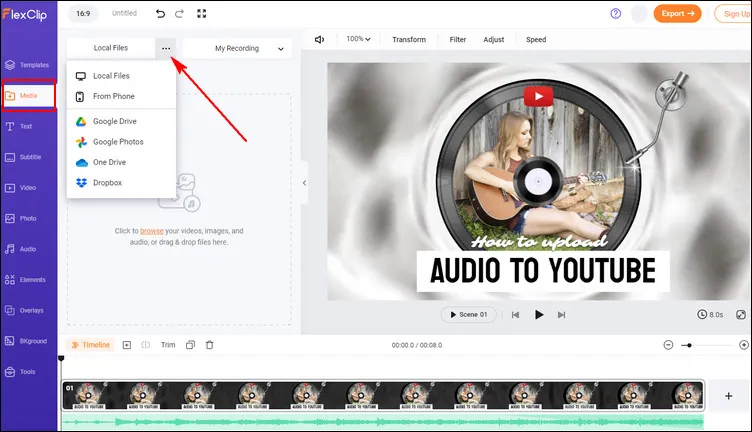
Image Board: Import your audio file FlexClip
Step 2 Add an image or video to accompany the audio
Now, you can add an image or video to accompany your audio. Here, you can use your own image, or pick one from FlexClip's photo or video library. Here's one thing you need to keep in mind: remember to adjust the duration of the visuals you add to make sure it fits the length of your audio.
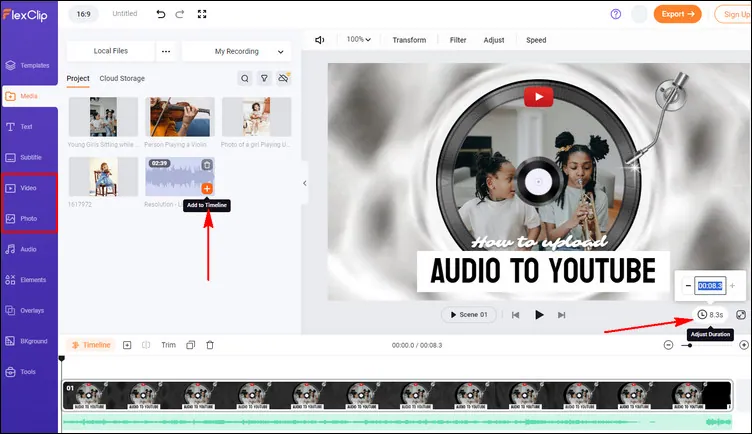
Image Board: Add an image or video to accompany the audio
Step 3 Include subtitles and titles (Optional)
If you’re working with a music song or podcast, adding lyrics or subtitles to accompany the audio is necessary.FlexClip’s audio subtitle generatorcan help you generate subtitles or captions automatically within clicks.
Also, you can use FlexClip’s easy text editor toadd a title cardor include some text information with cool animation to level up your project. What’s more, FlexClip offers more editing tools and effects for you to edit your video; just feel free to explore more!
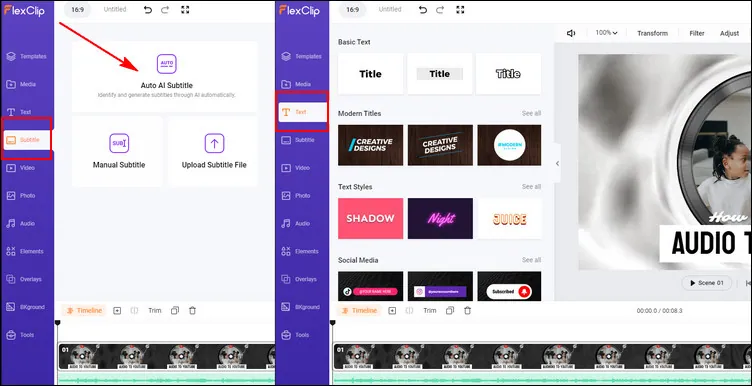
Image Board: Include subtitles and titles
Step 4 Upload the audio with images to YouTube
Once you are done compiling your project and using numerous features provided by FlexClip, you can preview the whole video to check the final effect. Once satisfied, you can click the Export button to save and share the video with audio and images. Wan to upload the audio file with an image to YouTube immediately? FlexClip’s quick social-share feature makes it possible in one click!
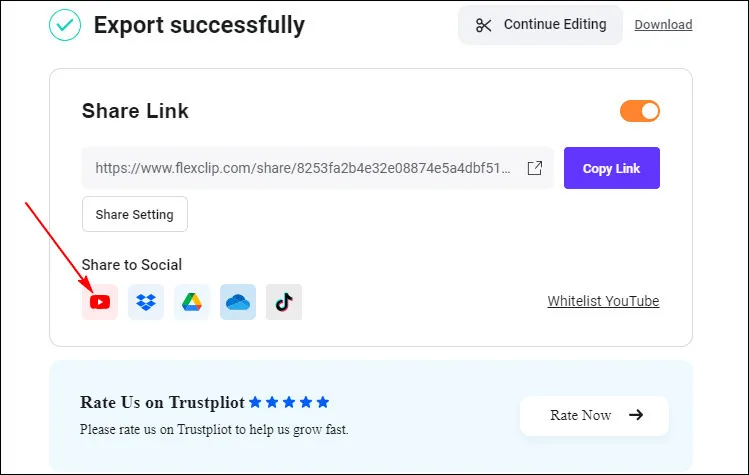
Image Board: Upload the audio with images to YouTube
Final Words
Whether you're trying to upload your new podcast, or sharing your favorite song to YouTube, be it a MAV or MP3 audio file you want to upload to YouTube, combining the audio file with images and turning them into a video can always help you out! Turn to FlexClip and start sharing your favorite audio on YouTube quickly!













