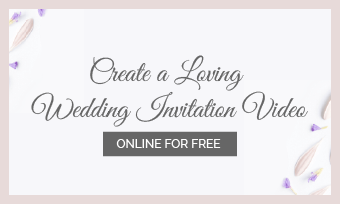A video with interesting and moving objects is widely used by creators to attract viewers' attention. Whether you're a beginner or tech-savvy in video making field, you must have sought skills to create exceptional videos and adding moving objects to a video is a tip to make your content stand out from the rest.
There are many tools to help you meet that goal: some are easy and others are difficult. To save you from endless searching and testing, we've already picked out two popular ways to make objects move in videos. Let's get started right now!
Method One: How to Add Moving Objects to a Video with Premiere Pro
As the leading software in the post-production area, Premiere Pro has a variety of powerful editing tools which are competent fortext, video and audio processing. With the help of Premiere Pro, you can manage your video by adding external objects freely moving on the screen. This has to do with any type of graphics: it can be text and it can be PNG. Besides, Premiere Pro provides a clean interface so that you can navigate to the targeted panel easily. Let's begin to learn how to add moving objects to a video with Premiere Pro.
How to Add Moving Objects in a Video
Move/Animate Objects in Premiere Pro CC
Method Two: How to Make Objects Move in Video with FlexClip
Impeded by the complicated steps of Premiere Pro? No worries, we would like to introduce another easy-to-use video tool to simplify your editing process and it's calledFlexClip. FlexClip featuresmultiple editing toolsto help you craft content effortlessly. Whether you want to animate elements oradd moving text to your video, you can complete in minutes. Moreover, with rich media resources and clean navigation, you can customize your video in flexibility without editing experience.
Tab the "Create a Video" button to open the editor page and import all necessary media resources.
Here you can choose to add dynamic text to your video or animate your photo with special effects. To add dynamic text, all you need to do isselect one dynamic templateand type in your words then the text will move by default. To animate a photo, you need to click thepicture-in-pictureicon and click the motion button toadd special effectsto make the photo move.
If you don't want any adjustment, simply come to the Elements area and pick out one animated elements to your video.

Add Animation to Video with FlexClip
Make adjustments to your video using additional tools such as trimmer, watermark, transition to beautify the content. With all things settled down, export your video to the local file.
The Bottom Line
Adding moving objects in videois one creative way to make fascinating products. Premiere Pro is superior to making objects move with a professional and subtle step. Therefore, it requires a long-time learning tutorial. If you need a quick solution for creation making, FlexClip performs better with easier operations. Meanwhile, professional editing features and rich media resources are available to you without cost. Have a try now!